|
Matters Pecuniary ... credit cards, banking, debt management, |
How to quickly find a card when using Google Pay
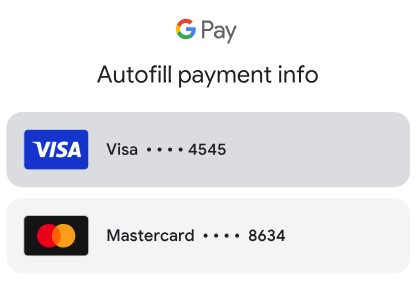
Once you’ve added a payment method to Google Pay, you can easily fill in your credit or debit card details on a website by selecting the saved card. Google will automatically enter all of the card’s information for you.
This feature was likely built with the average person in mind, someone with just a few credit and debit cards. Those consumers would have just a few payment methods saved in Google. They can probably look at the list of cards that Google displays and know which one they want to use.
But, then there are those who churn bank and credit card offers and buy tons of prepaid debit and gift cards. This can result in an accumulation of saved payment methods. I currently have 87.
This wouldn’t be a problem if Google had an autocomplete feature that lets you type the first few numbers of the card number and filter the list. Luckily, Google does offer this autocomplete option for the expiration date. Start typing numbers in the expiration date field and Google will display cards that have expiration dates that match your input. So, even if you only know just the first digit or two of the card, that can help you narrow down the list a lot.
If you have no clue what the first digit of the expiration date is, you can just grab your card, type the expiration date, select the card that you want to use, and let Google pre-fill the form with your credit card details. It literally takes some leg work to use this method, but it’s much better than visually looking through a list of 87 cards to find the card that you want to use.
Hopefully, in the future, Google provides basic filtering options that will let you filter the cards by type, most used, or most recently used.